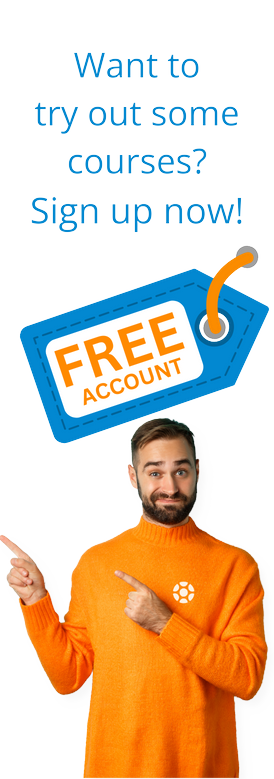10 Quick Tips for the SAP GUI
by Michael Management

The SAP Graphical User Interface (SAP GUI) is where most SAP users spend their time but for many, it’s also where they too much time is lost. Between slow navigation, repetitive tasks & hard-to-remember transaction codes, SAP GUI can feel like more of a hurdle than a tool. However, with just a few smart techniques, you can navigate faster, reduce errors & feel more confident in your daily work. This post shares 10 practical tips you can start using right away to make SAP GUI more efficient, accurate & user-friendly.
Tip 1: Memorize Your Top 5 Transaction Codes
Why it helps: T-codes are the fastest way to access screens.
How to do it: Identify the five transactions you use (e.g., VA01, ME21N, FBL1N). Write them down or post them on your desk. Type them directly into the command field (top-left corner) to jump to the screen.
Example: Use MM03 to view material details instead of navigating through Logistics > Material Master.
Time saved: 1–2 minutes per transaction.
Tip 2: Organize Favorites by Role or Task
Why it helps: Favorites keep your most-used transactions one click away.
How to do it: Right-click the Favorites folder in SAP Easy Access, select Insert Transaction, and add T-codes like MB51. Create subfolders (e.g., “Purchasing” or “Reports”) by right-clicking > Create Folder. Drag and drop to reorder.
Example: Group ME21N, ME23N, and ME51N under “Purchasing” for quick access.
Time saved: 30–60 seconds per task.
Tip 3: Use F4 Help for Faster Field Inputs
Why it helps: F4 prevents errors by showing valid field values.
How to do it: In any field (e.g., material or customer), press F4 to open the help dialog. Use filters (e.g., material type) to narrow results. Double-click to select.
Example: In VA01, press F4** in the customer field to select a customer by name or city.
Time saved: 15–30 seconds per entry; reduces errors.
Tip 4: Save Variants for Recurring Reports
Why it helps: Variants save report parameters for one-click execution.
How to do it: Run a report (e.g., MB51), enter parameters, and click Save as Variant (in toolbar). Name it (e.g., “Weekly Stock”) and save. Next time, select the variant from the report’s initial screen.
Example: Save company code and date range for a FBL1N vendor report.
Time saved: 2–5 minutes per report.
Tip 5: Leverage Keyboard Shortcuts for Navigation
Why it helps: Keyboard shortcuts reduce mouse clicks.
How to do it: Learn key shortcuts:
- F3: Back to previous screen
- F8: Execute or save
- Ctrl+S: Save**: Save document
- Tab: Move to next field
Example: In ME21N, use Tab to move through fields and F8 to save the PO.
Time saved: 10–20 seconds per screen.
Tip 6: Set Default Company Codes or Plants
Why it helps: Defaults prepopulate fields, reducing manual entry.
How to do it: Go to System > User Profile > Own Data (SU3). In the “Parameters” tab, enter parameter IDs (e.g., BUK for company code, WRK for plant) and values (e.g., 1000). Save.
Example: Set the default company code 1001 for FI transactions.
Time saved: 5–10 seconds per transaction; reduces errors.
Tip 7: Use Multiple Sessions to Multitask
Why it helps: Multiple sessions let you work on parallel tasks.
How to do it: Click the New Session icon (or Ctrl+Shift+T) to open a new session (up to 6). Use one for each task, e.g., one for VA01, another for MB51.
Example: Check stock (MB52) in one session while creating a sales order in another.
Time saved: 1–3 minutes per task switch.
Tip 8: Customize Table Displays for Quick Insights
Why it helps: Tailored tables show only relevant data.
How to do it: In a table (e.g., MB51 report), right-click the column header and select Choose Columns to add/remove hide columns. Drag columns to reorder. Save as a layout for reuse.
Example: Hide “Batch” in MB51 if irrelevant; show only “Material” and “Quantity.”
Time saved: 30–60 seconds per report analysis.
Tip 9: Master the Command Field
Why it helps: The command field is your navigation hub.
How to do it: Use commands like:
- /n + T-code (e.g., /nVA01) to jump to a new transaction
- /o + T-code (e.g., /oMB51) to open in a new session
- /h to activate debug mode (if authorized)
Practice typing commands directly.
Example: Type /nME21N to start a purchase order instantly.
Time saved: 20–40 seconds per navigation.
Tip 10: Export Data to Excel for Offline Analysis
Why it helps: Excel is faster for data manipulation.
How to do it: In a report (e.g., FBL1N), click the List menu > Export > Spreadsheet. Choose Excel format and save. Analyze offline to avoid SAP delays.
Example: Export vendor line items to Excel to sort or filter locally.
Time saved: 2–5 minutes per analysis.
These tips are your springboard to SAP GUI mastery. Apply them today to see instant results.
Improving how you work in SAP doesn’t require a system overhaul. It starts with small changes that build momentum. Whether it’s customizing your Favorites, saving report variants, or using the command field like a pro, these techniques are easy to implement but powerful in impact. Start with just one or two tips this week. As you build new habits, you’ll spend less time clicking & correcting and more time focused on meaningful tasks.
How to Take Your SAP Skills Further Further
Want to go beyond time-saving tricks and truly master SAP? Michael Management offers expert-led SAP training & certification programs for every skill level. Whether you need role-specific navigation help or want to earn a recognized SAP certification, we’ve got you covered. Explore our course catalog to find training that fits your goals, or visit our certification center to get started on your path to becoming an SAP expert.
by Michael Management
More Blogs by Michael Management

SAP for Finance Teams: How CFOs Can Leverage SAP...
As SAP evolves in 2025 with S/4HANA’s cloud capabilities and...
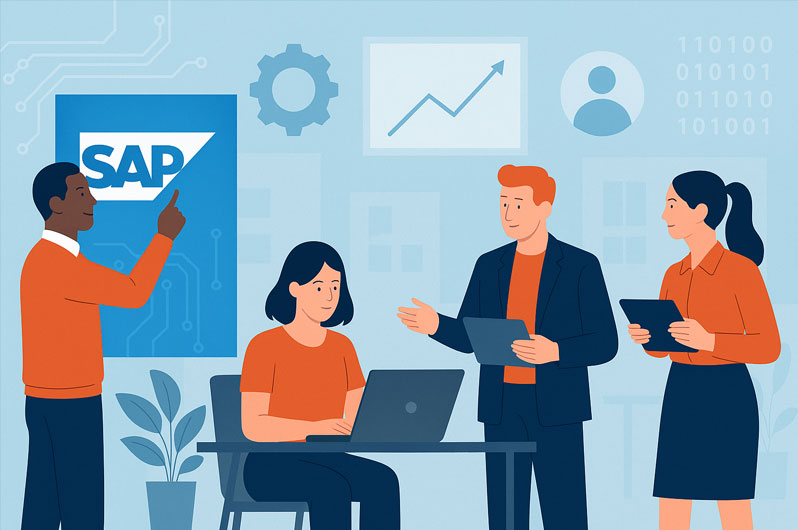
How B2B Companies Can Future-Proof Their Workforce...
We are in an era when digital transformation is redefining every s...
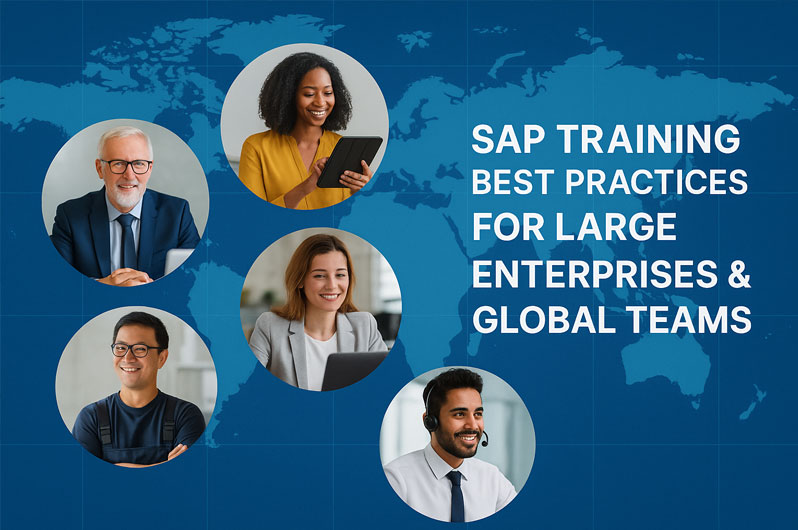
SAP Training Best Practices for Large Enterprises...
Coordinating SAP training in a large enterprise is like leading a ...
Related Blogs
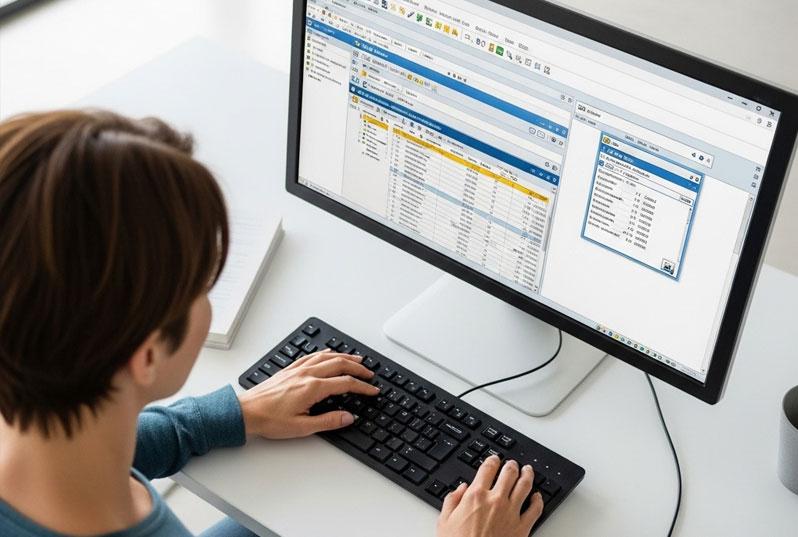
Master SAP GUI: Save Time, Reduce Errors & Work...
For years the SAP Graphical User Interface (SAP GUI) has been the ...
.png)